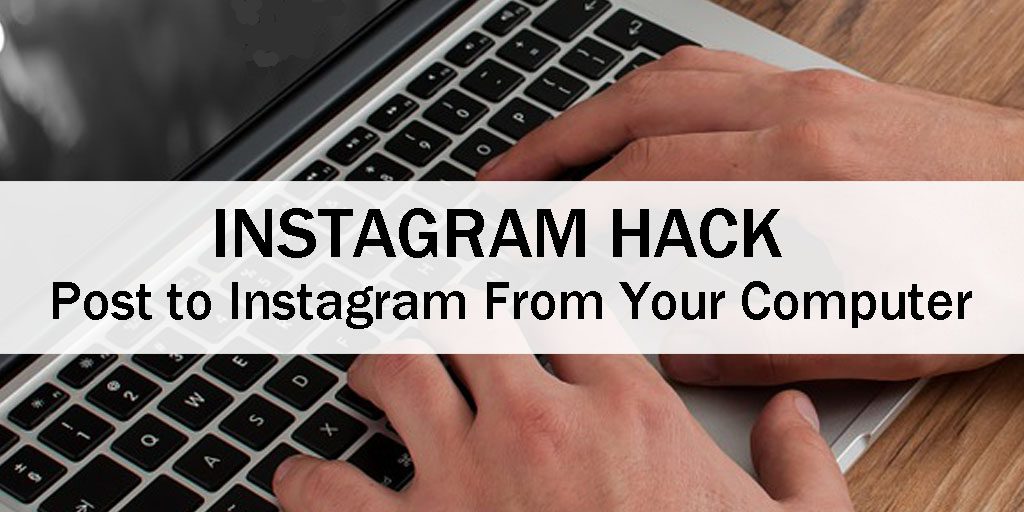
Did you know you can share Instagram posts right from your Computer? It can be inconvenient to use your smartphone to post to your Instagram account. This is especially difficult for marketers who are managing other social media accounts. Many have to use their own personal smartphones to make it happen. If you are challenged with getting images to your smartphone, give these steps a try.
1) Open Instagram on your computer and Log-In. We have used the Google Chrome browser for our examples (strategies for other browsers are in the link below).
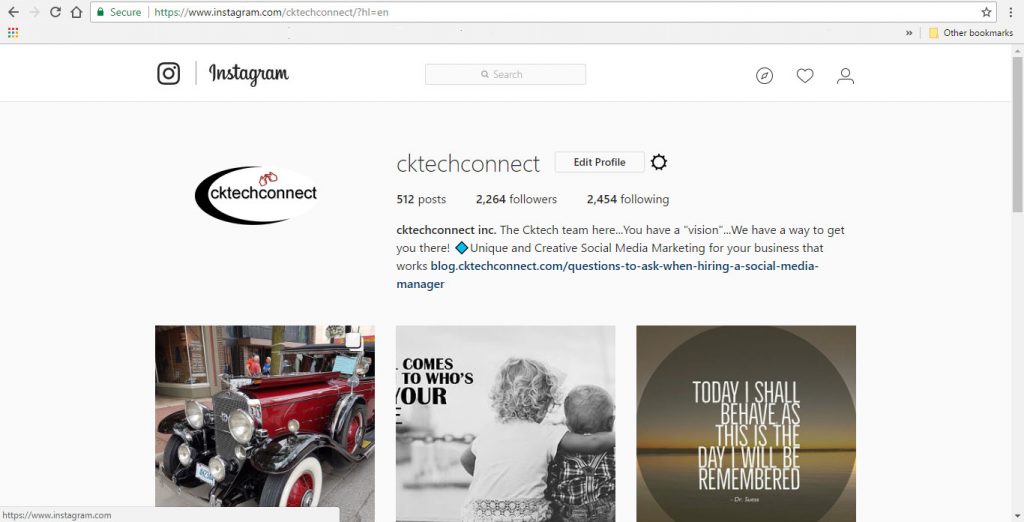
2) Go to Developer Mode ( CTR-SHIFT-i) If you cannot see the mobile format, use the (CTR-SHIFT-M ) keys to go to mobile.
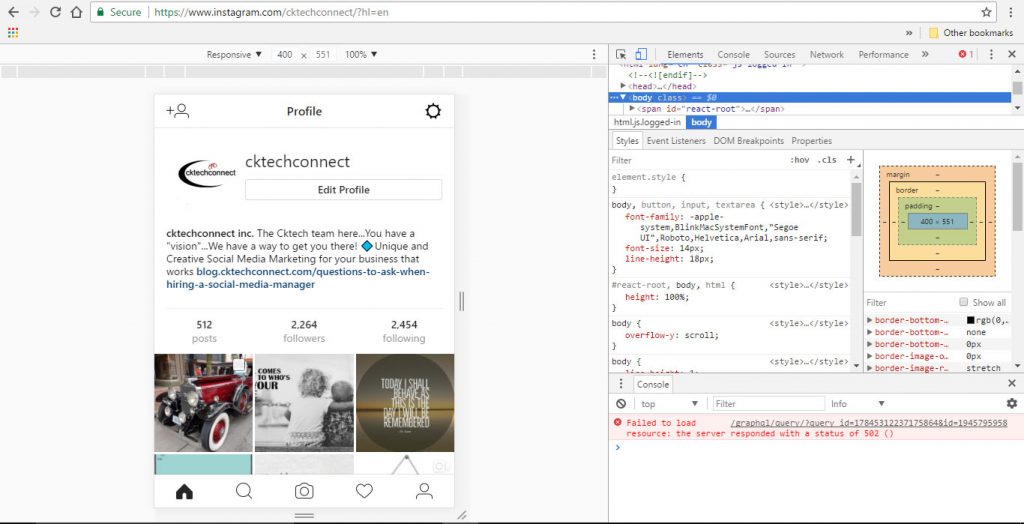
3) You will see the mobile format as shown above.
4) You should also see the camera icon as shown in the bottom centre .
5) Select the camera icon to upload a file from your computer (below).
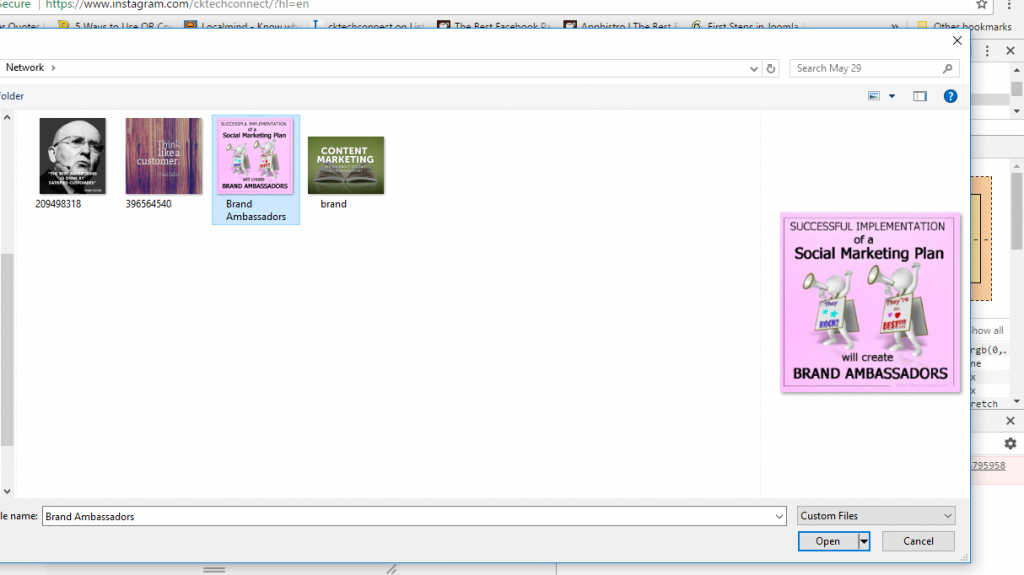
6) Once selected, use the “Next” tab, located in the upper right corner. Now you can enter text, insert the caption and hashtags.
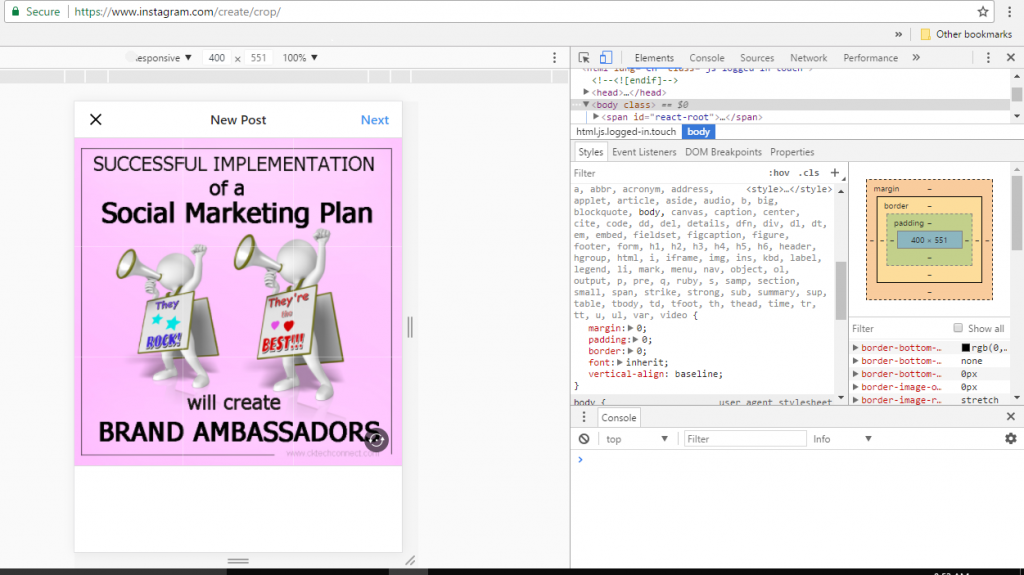
7) Now you are ready to “Share” your post.
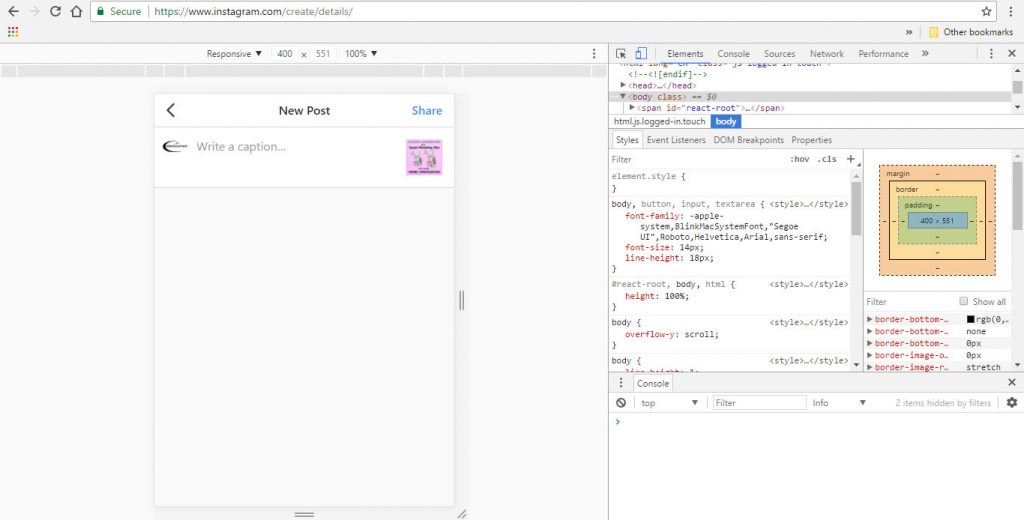
If you made it this far, then you are ready to start using your desktop share your Instagram posts.
If you are not using Google chrome, you can research how to use the Developer Mode with the browser you are using. There is also a process for Mac computers.
You can review a blog by Have Camera Will Travel that is helpful in explaining how to access the User Agent (UA) in various browsers.
*REMEMBER
You will not be able to access your Instagram editing tools using this method. However, you can edit your photos on the desktop so they are optimized for Instagram. Good Luck!
 Rick Tofflemire is the Manager of Sales and Business Development at Cktechconnect Inc. Rick’s I.T background and knowledge of current trends in the marketplace ensure that our clients stay up to date on the constant changes in online marketing. Since its inception in 2009, Cktechconnect Inc. has helped dozens of business and associations with focused, successful, dynamic multimedia marketing campaigns.
Rick Tofflemire is the Manager of Sales and Business Development at Cktechconnect Inc. Rick’s I.T background and knowledge of current trends in the marketplace ensure that our clients stay up to date on the constant changes in online marketing. Since its inception in 2009, Cktechconnect Inc. has helped dozens of business and associations with focused, successful, dynamic multimedia marketing campaigns.
Connect with Rick on Twitter – @cktechRick
Comments
9 responses to “Instagram Hack – Post To Instagram From Your Desktop”
Rick,
Thanks for tips on how to share on Instagram on your computer. It is a lot easier than the phone, but I have to make the change cause I started out using my Phone. This is really important and helps a lot.
Lori English
You are very welcome. Anything to make your social marketing a little easier!
Rick
(CTR-SHIFT-M ) isn’t taking me to mobile format… now what?
Never mind – I got it! Had to close and re-open Instagram.
Thanks for this! I love it!
Glad it worked! Makes life a little easier!
Hi Rick,
Your tweet today caught my attention as I have been trying to figure this out for a couple of days.
I am stuck at #2 – Developer Mode – mobile format … I don’t own an iPhone.
I’ve been uploading photos to my Instagram account using my iPad. That’s easy.
Is there a way to upload photos to Instagram from a laptop or camera in lieu of not owning an IPhone?
If so, please point me in the right direction and I’ll give it a try.
Always a pleasure connecting on Twitter.
Sorry for the delay Cathy. Overloaded with messages and am just getting them all up caught up to date now.
The type of phone or whether you even have a smartphone should not make a difference as you are posting from the laptop or computer with this method. I assume you are having issues getting into Developer mode. I would recommend using Google Chrome as you browser. Log into your Instagram account then using the CTRL-Shift-I pressed at same time, you should go to Developer Mode which you will see the change on your Instagram profile. If it is not as per image on the blog, then press at the same time the CtrL-Shift-M keys to go to mobile mode. The screen then should resemble the screen shot in the blog. Once you get this far, follow the rest of the instructions as per blog and you will be able to post from your laptop. Let me know if you get it going.
Hope this helps Cathy,
Rick
Hi Rick,
Thanks so much for your reply. I wasn’t able to get it going using Chrome (no idea why) however I continued to try different methods and finally found one that works for me. I upload my photos to iCloud from the laptop, then I go into iCloud on my iPad and share the photo from iCloud to my Instagram account. Works well! … ‘If there’s a will there’s a way’ lol All the best!
I am not surprised that you would figure a way around it! Dropbox is also very convenient if you are not using an Apple product. See you online 🙂 . Rick